Chapter 6 Data Conversion
6.1 Introduction
Each vendor typically encodes their data in a vendor-specific, proprietary, closed format, with access restricted to a particular operating system. Therefore, raw data must be converted from vendor-specific binary files to open-format files for manipulation by most software.
6.1.1 Thermo RAW files
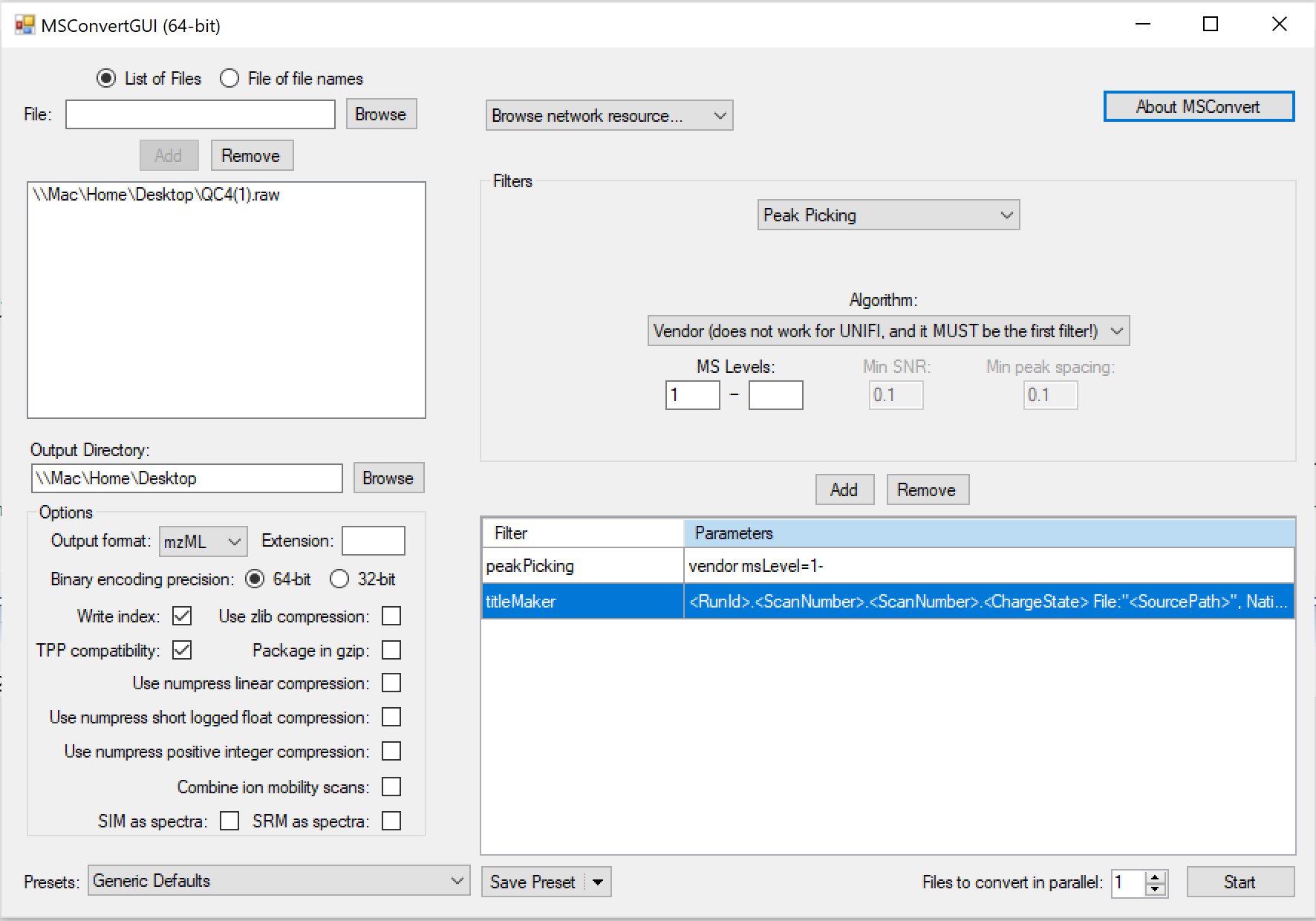
Figure 6.1: MSConvert parameters for thermo RAW data
The parameter setting here is very important. I found this setting can (1) centroid the RAW file, and (2) keep the correct mass accuracy.
Such conversion will convert both MS1 and MS2 data.
6.1.2 Extracting only MS/MS data
Source for this part: Fiehn Lab
centroid the MS/MS spectra [Peak Picking option, set MS Levels 2-2]
limit the product ion number to the 100 most intense MS/MS peaks [Threshold Peak Filter]
Preserve metadata such as sample name, retention time and charge state and precursor abundance
Select activation mode such as CID or HCD [Subset: activation]
Only export MS2 levels for MS/MS search [Subset: MS Level 2-2]
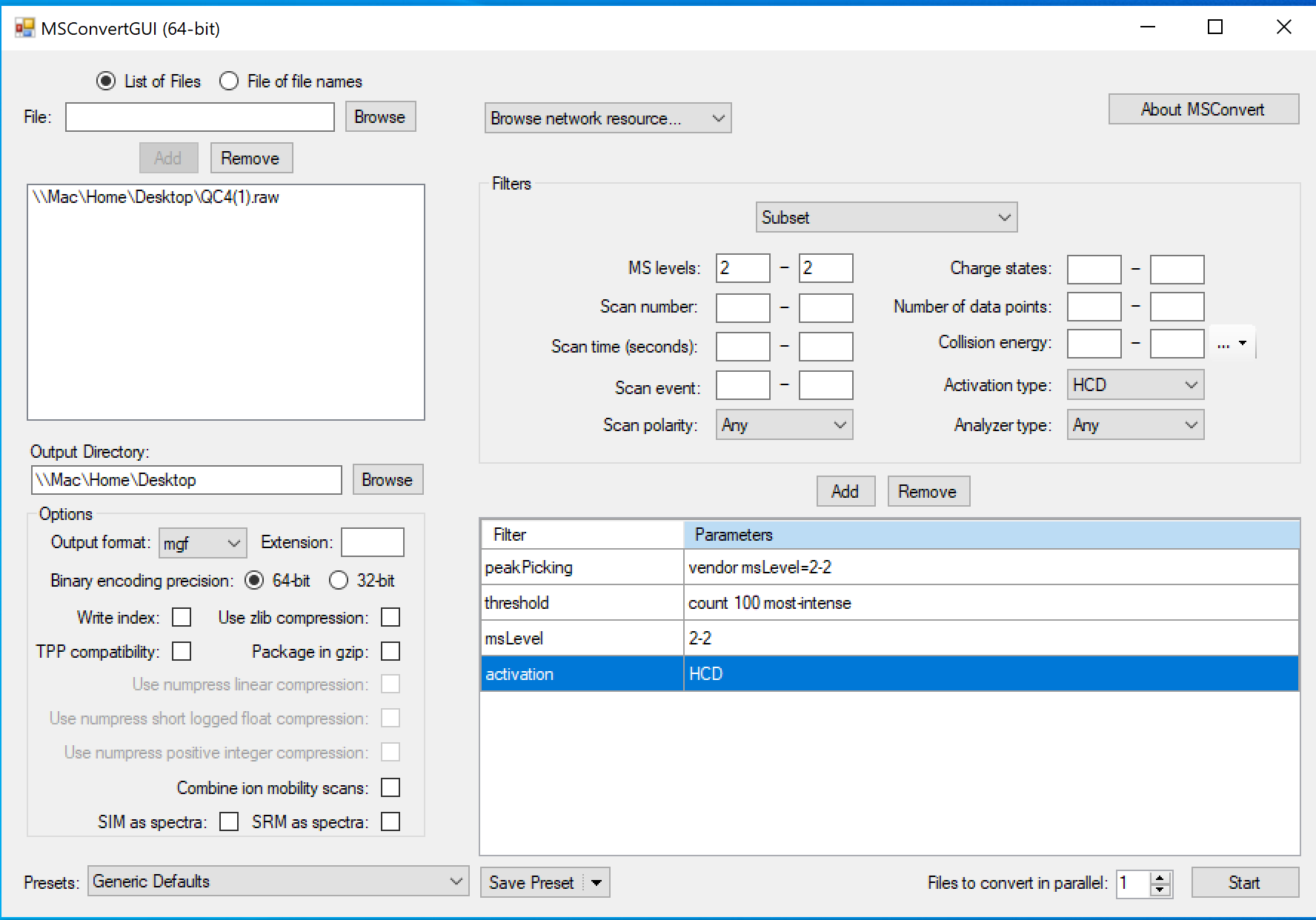
Figure 6.2: MSConvert parameters for extracting MS2 level file
6.3 How to verify your conversion
Open the raw data, and open the converted data (you can used MZmine2 software). Then compare the m/z values and intensities of randomly selected peaks. The values should be the same for the same peaks from the same scan. Do the same for MS2 level file.
6.4 Other file conversion method
Many vendor software also the feature to export the raw file as mzML and/or mzXML format
AbfConvertercan be used to convert raw files for MSDIAL software.
The conversion is simple:
start “AnalysisBaseFileConverter.exe”
Drag & drop MS vendor files into this program
Click “Convert”
The ABF files are generated in the same directory as the raw data files.
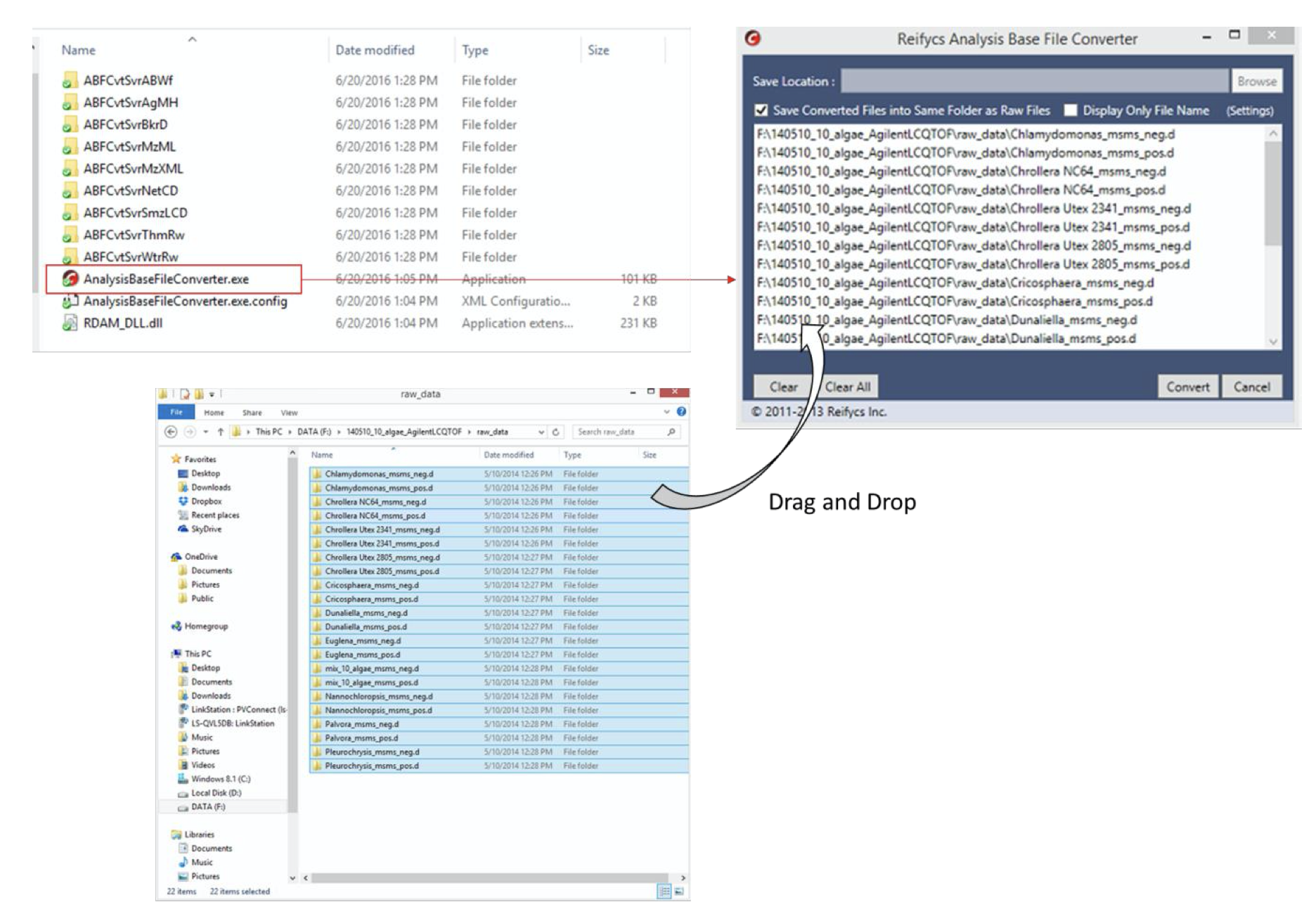
Figure 6.3: Abf converter